Content Type page displays a list of content types based on content category. You can filter the list on the basis of content category, content type and status.
How to create a content type?
1. Click + icon on the top right. Following pop up window will open.
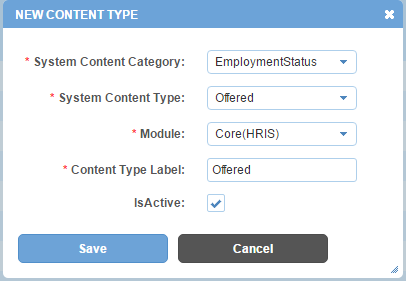
Field Level Description
| System Content Category | list of pre populated content categories. You can choose one. Configuration of content categories is outside the scope of this application. |
| System Content Type | list of pre populated content types. You can choose one. Configuration of content types is outside the scope of this application. |
| Content Type Label | label of content type. |
| Is Active | can be either checked or unchecked. Indicates whether the content type is visible or not in Alt Worklife. |
2. Enter the required information.
3. Click Save button. The content type will be created and added to the content types list.
Impact in Alt Worklife
Consider a content category Employment Status. It has four content types mapped to it, namely, Active, Exited, Prospective and Resigned.
Employment Status will be displayed as a drop down with these four content types as options within the drop down under Personal Information > Position Information section of any employee under HRIS > List Employees.
Content Types are used as drop downs to save information for various menu items throughout the application.

