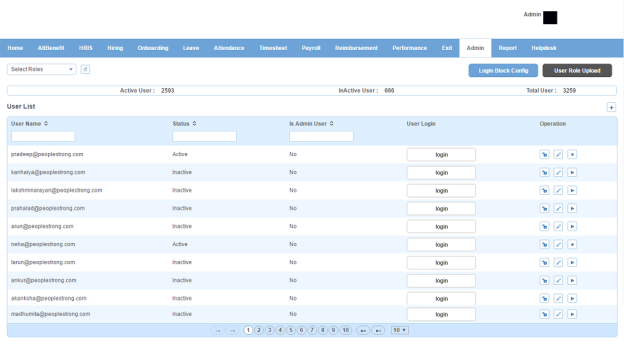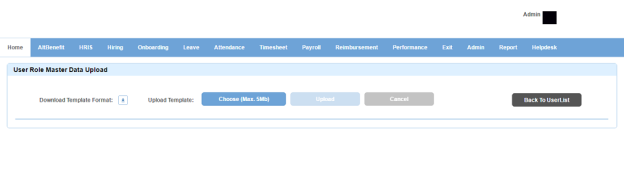User page displays the list of users in Alt Worklife. You can filter the list on the basis of user name, status, is admin user and roles.
How to filter users based on role?
1. Click Select Roles drop down on the top left.
2. Select atleast one role.
3. Click refresh icon (next to the drop down). List of users assigned to that role/(s) will be displayed.
How to configure login attempts?
1. Click Login Block Config button on the top right. Following pop up window will open.
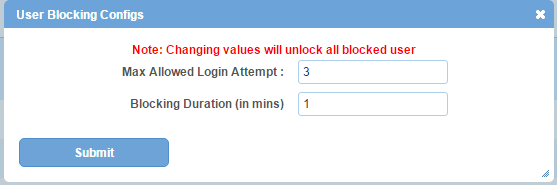
Field Level Description
| Max Allowed Login Attempt | maximum number of login attempts. |
| Blocking Duration (in mins) | minutes for which users accounts will remain blocked. |
2. Enter the required information.
3. Click Submit button.
How to create a user?
1. Click + icon on the top right. Following pop up window will open.
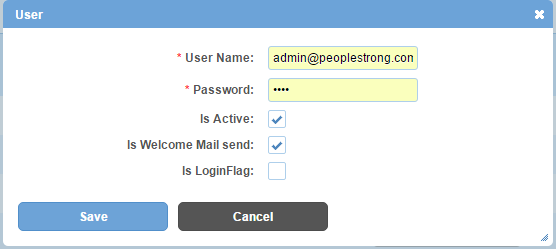
Field Level Description
| User Name | user name of the user used to login. |
| Password | password of the user used to login. |
| Is Active | can be either checked or unchecked. Indicates whether the user is active or not in Alt Worklife. |
| Is Welcome Mail send | can be either checked or unchecked. Indicates whether welcome mail is to be triggered to user or not when created. |
| Is LoginFlag | can be either checked or unchecked. Indicates whether the password is to be changed compulsorily or not when user logs in for the first time. |
2. Enter the required information.
3. Click Save button. A user will be created and added to the users list.
How to login as a user?
Click Login button to login as any user. For the first time, you will be redirected to the HRMS login page as the system looks for and kills any active login sessions. Next time, you will be redirected to the Home page in Alt Worklife.
How to unlock a user?
1. Click lock icon. If the user has tried maximum number of attempts to login and failed, the following pop up window will open.
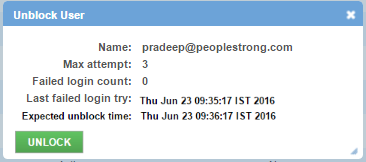
2. Click Unlock button. The account will unlock.
How to edit a user?
1. Click edit(pencil) icon. Following pop up window will open.
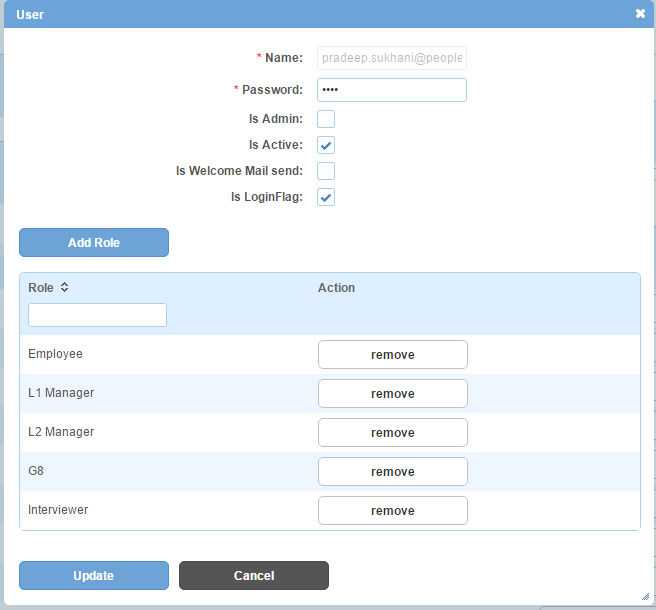
2. Edit the required information.
Note: If you want to give Admin rights to a user, check Is Admin check box.
3. Click Add Role button to link a role to the user. Following pop up window will open.
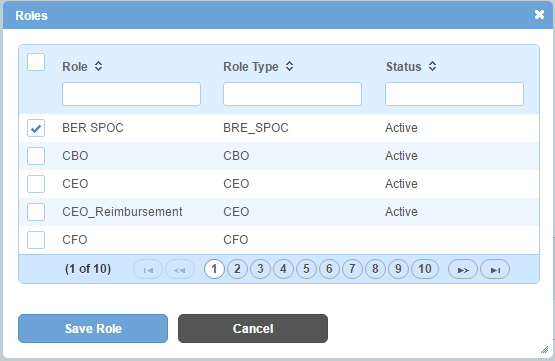
4. Select atleast one role from the list.
5. Click Save Role button. A role will be added to the associated roles list.
6. Click Remove button to delink a role from the user.
7. Click Update button to update the user details.
How to create bulk users?
1. Click User Role Upload button on the top right. Following page will open.
2. Click download button to download the template.
3. Enter the details as per the required format in the excel file.
4. Click Choose (Max. 5Mb) button to upload the excel file from your PC.
5. Click Upload button.
Impact in Alt Worklife
A User will be able to login to the application with the given credentials.