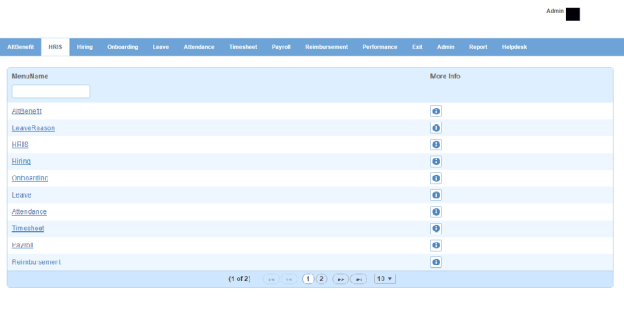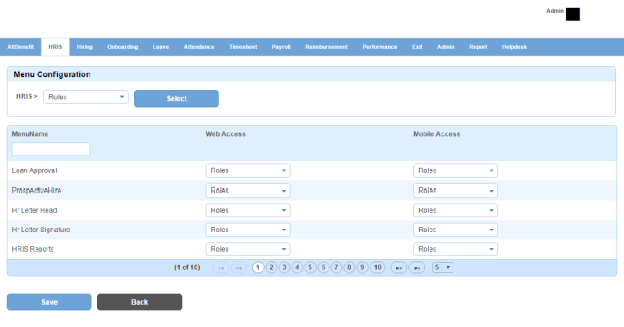Role Menu Permission page displays the list of modules within Alt Worklife. You can filter the list on the basis of menu name. You can click More Info icon to view roles associated to menu items under a module and access granted for web or mobile.
Click on a module name from the list. Following page will open where list of menu items for that module within Alt Worklife will be displayed.
How to assign menu items to roles?
1. On the above page, select roles from the drop down besides the module name on the top. For example, Leave module will be used by users with following three roles: Employee, L1 Manager and Hr Manager.
Note: All possible roles in an organization will be visible in the roles drop down.
2. Click Select button.
3. Select roles from the drop down under web access and mobile access columns against a menu item.
Note: a. The roles that you selected from the roles drop down on the top will only be visible. This will save your time to search from all the roles available.
b. Web access is for assigning menu items to roles on web portal and mobile access is for assigning menu items to roles on mobile app.
4. Click Save button.
Impact in Alt Worklife
When user logs out and logs in again in Alt Worklife, menu items assigned to that user's role will be visible. For example, New Leave is a menu item under Leave module which is assigned to the role Employee.
Now when employee logs in as an employee, New Leave will be visible to him under Leave module.