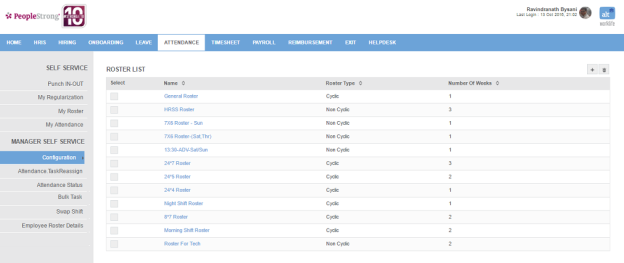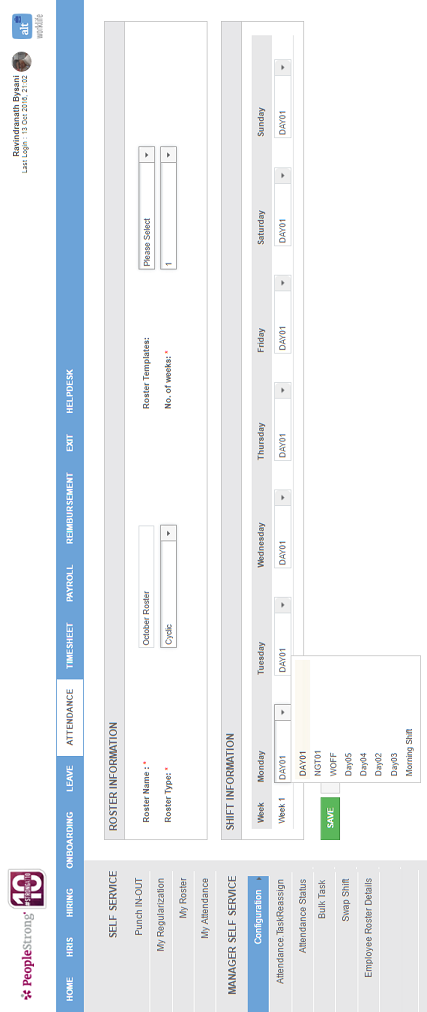Rosters page displays a list of rosters.
How to add a roster?
1. Click + icon on the top right of the page. Following page will open.
| Roster Name | name of roster. |
| Roster Templates | list of rosters. You can choose one. |
| Roster Type |
list of roster types. Can be either cyclic or non cyclic. Cyclic - Roster will be repeated periodically within given time frame. Non cyclic - Roster will not be repeated. |
| No. of weeks | number of weeks for which roster is made. |
2. Enter the required information.
3. If you select roster template, roster type, number of weeks and shift information of that roster will be displayed. Go to Step 5.
4. If you select No. of weeks, then you can select the shift (set in Shifts) of each day in every week.
5. Click Save button. A roster will be created and added to the list of rosters.