My Details Setup
To view the basic steps to setup Alt go to Module Setup page.
My Details is a menu in Alt Worklife where all the details of an employee are present. You can also add details, edit details and see history modifications made in My Details.
Following are the tabs in HRIS:
- Basic
- Work Information
- Contact Information
- Bank Details
- Family Details
- Nomination Details
- Education Details
- Employment Details
- ID Details
- VISA Details (dependent on Passport details)
- Salary Details
- Org Chart
- Employee Life Cycle
Following are the steps to configure My Details:
1. Provide Role Menu Permission
The above steps are described in detail below:
1. Provide Role Menu Permission
Enable the menu My Details for the desired roles. To know more about How to assign menu items to roles, click here. As soon as this step is completed, you can see the My Details menu in HRIS module.
2. Workflow Setup
Initiate -> First Level Approver -> Second Level Approver -> Completed
Note: All the fields marked * shouldn't be changed as these are system defined fields.
For Basic tab, perform the following actions:
How to setup Workflow for Basic tab
Workflow Name = Basic Info
*Workflow Type = BasicInformation
a. Initiate -
Stage section: All fields are auto filled. These fields can be changed as per requirement.
Stage Role Section: Select the roles that can initiate this workflow.
SLA Communication section: Not required in this stage.
Workflow stage action section: Add Action 1. Initiate and 2. Auto (Compulsary step)
1. Initiate:
i. *Type = Initiate
ii. Action Name = Initiate
iii. *TransitionType = getHRISDefault
iv. Is Visible = True
v. Transitions: To set Transitions you need to add all the stages of the workflow first.
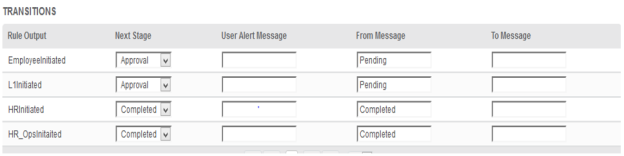
vi. Transition Communication: Select the transition and Communication templates for the transition.
2. Auto:
i. *Type = Initiate
ii. Action Name = Initiate
iii. *TransitionType = getHRISDefault
iv. Is Visible = False
v. Transitions: To set Transitions you need to add all the stages of the workflow first.
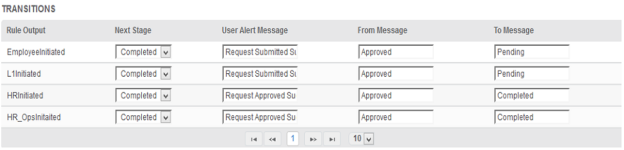
vi. Transition Communication: Select the transition and Communication templates for the transition.
b. First Level Approval -
Stage section:
Name = Approval
*Type = First Level Approval
Approval Logic = All actors in role
Stage Role Section: Select the roles that can execute this stage
SLA Communication section: Not required in this stage
Workflow stage action section: Add Action 1. Approve and 2. Reject (Compulsory step)
1. Approve Action:
i. *Type = Approve
ii. Action Name = Approve
iii. *TransitionType = getHRISDefault
iv. Is Visible = True
v. Transitions: To set Transitions you need to add all the stages of the workflow first.
2. Reject Action:
i. *Type = Reject
ii. Action Name = Reject
iii. *TransitionType = getHRISDefault
iv. Is Visible = True
v. Transitions: To set Transitions you need to add all the stages of the workflow first. Next stage for
reject stage is always completed.
c. Second Level Approval -
Every step is similar to that of First Level Approval except for the Type in Stage section should be
Type = Second Level Approval.
d. Completed
To know more about How to create a workflow, click here.
3. Mail Template setup:
Refer how to setup Mail Templates that can be associated with the workflow.
Likewise, to setup Work Info tab:
Workflow Name - Work Info
*Workflow Type - AdditionalInformation
For other tabs rest of the steps are same except for the following Workflow Type:
| Tabs | Workflow Type |
| Contact Information | CONTACTINFORMATION |
| Bank Details | BANKDETAIL |
| Family Details | DEPENDENTDETAIL |
| Nomination Details | NOMINATIONDETAIL |
| Visa Details | VISADETAILS |
| Education Details | QUALIFICATIONS |
| Employment Details | EMPLOYMENTHISTORY |
| ID Details | IDINFORMATION |
| Salary | SALARYINFORMATION |
| Employee Life Cycle | - |
4. Set Form Configuration
Go to Admin -> Configuration -> Form Configuration to do form configuration.
Form name for My Details menu is MyDetails. To know more about How to set context level configuration for a form, click here.
Note: For accurately designing the Form security, we need to share the below mentioned file with the client and then give the form security as per their requirement, click here.
