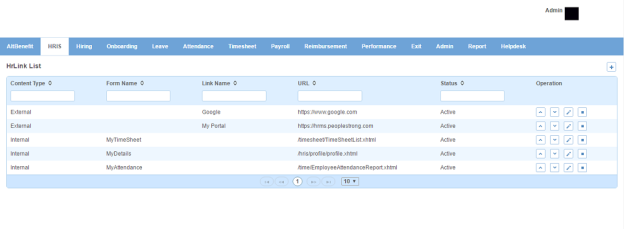Hr link page displays a list of Hr links. You can filter the list on the basis of content type, form name, link name, url and status.
How to create an Hr link?
1. Click + icon on the top right. Following pop up window will open.
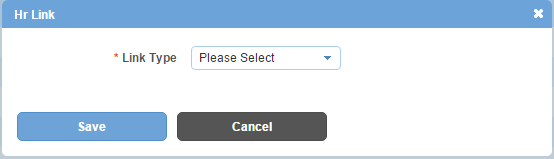
If you select link type as internal, the pop up window will display the following form.
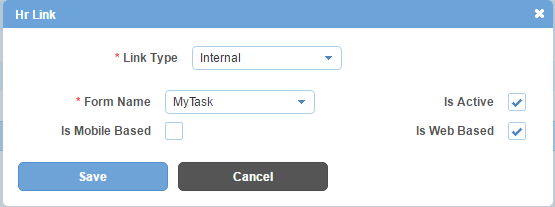
If you select link type as external, the pop up window will display the following form.
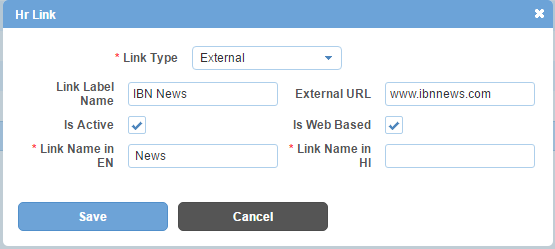
Field Level Description
| Link Type | Internal/External. You can choose one. |
| Form Name | list of form names to be linked. You can choose one. |
| Link Label Name | label name that appears for the external link |
| External URL | url of the external link that begins with http:// or https:// or www. |
| Link Name in EN | name of external link in English |
| Link Name in HI | name of external link in Hindi |
| Is Active | can be either checked or unchecked. Indicates whether the link is visible or not in Alt Worklife. |
| Is Web Based | can be either checked or unchecked. Indicates whether the link is for Alt Worklife web application or not. |
| Is Mobile Based | can be either checked or unchecked. Indicates whether the internal link is for Alt Worklife mobile application or not. |
2. Enter the required information.
3. Click Save button. A new Hr link will be created and added to the Hr links list.
How to change the sequence of Hr links?
1. Click up arrow icon to move an Hr link up in the list.
2. Alternatively, click down arrow icon to move an Hr link down in the list.
Impact in Alt Worklife
It is used to create a shortcut of any menu item on the Home page under Important Links.