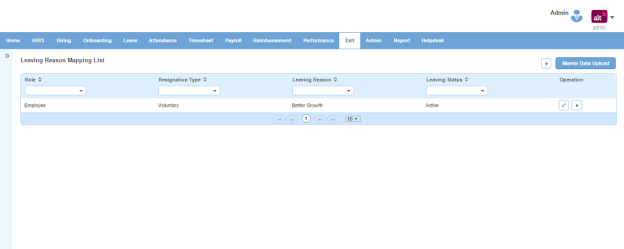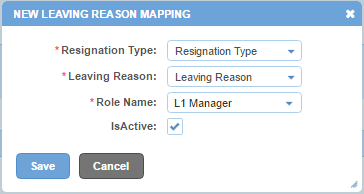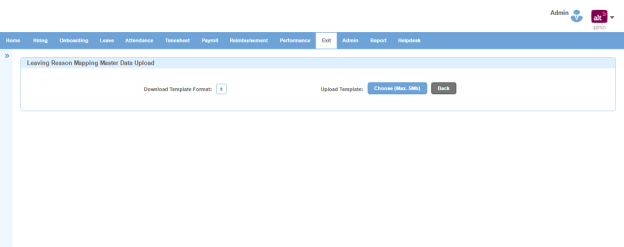Leaving Reason Mapping page displays a list of leaving reason mappings. You can filter the list on the basis of Role, Resignation Type, Leaving Reason and Leaving Status.
How to do leaving reason mapping?
1. Click + icon. Following pop up will open.
Field Level Description
| Resignation Type | list of resignation types. You can choose one. |
| Leaving Reason | list of leaving reasons. You can choose one. |
| Role Name | list of role names. You can choose one. |
| IsActive | can be checked or unchecked. Indicates whether leaving reason mapping is active or not. |
2. Enter the required information.
3. Click Save button.
How to bulk create leaving reason mappings?
1. Click Master Data Upload button on the top right. Following page will open.
2. Click download icon to download the template which is in excel sheet format.
3. Enter details as per the required format in the excel file.
4. Click Choose (Max. 5Mb) button to upload the excel sheet from your PC.
Impact in Alt Worklife
When an employee puts his resignation, then he can choose leaving reason from Reason for Leaving drop down under Exit > Resignation as leaving reason has been mapped with employee role.
Likewise, manager puts in resignation on behalf of his team member, when he selects Resignation Type then Reason of Separation is automatically populated based on resignation type selected under Exit > New Resignation.